Using PocketSmith to Get Home Office Expenses in Xero
Prosaic Team


Introduction
Managing both personal and business finances can often be a daunting task. However, employing the right tools can streamline the process and make it considerably more manageable. PocketSmith is a personal finance app designed to help you keep tabs on all your income and outgoings. This can be helpful when looking for deductible business expenses for use of a home office, when its time to complete tax returns.
Utilising PocketSmith can assist you in:
- Identifying Spending Patterns: Gain insights into where your money is going each month, enabling you to make informed adjustments to your spending.
- Setting Financial Goals: Whether it's saving for a new gadget for your home office or paying off debt, having a clear financial picture makes setting and achieving goals far simpler.
- Easily Identifying Tax Deductions: When tax time rolls around, a well-organised record of your home office expenses simplifies the process of claiming deductions.
Xero is an excellent cloud based accounting and tax system. If you use Xero to file GST returns, you can easily use Pocketsmith to identify any eligible home office expenses to then import into Xero and claim at tax return time. Recommended steps are:
Create a Xero Account
If you don't already possess a Xero account, you can sign up for a free trial.
Export Home Office Expenses from PocketSmith
Although PocketSmith once offered a direct Xero integration, this feature is no longer available.
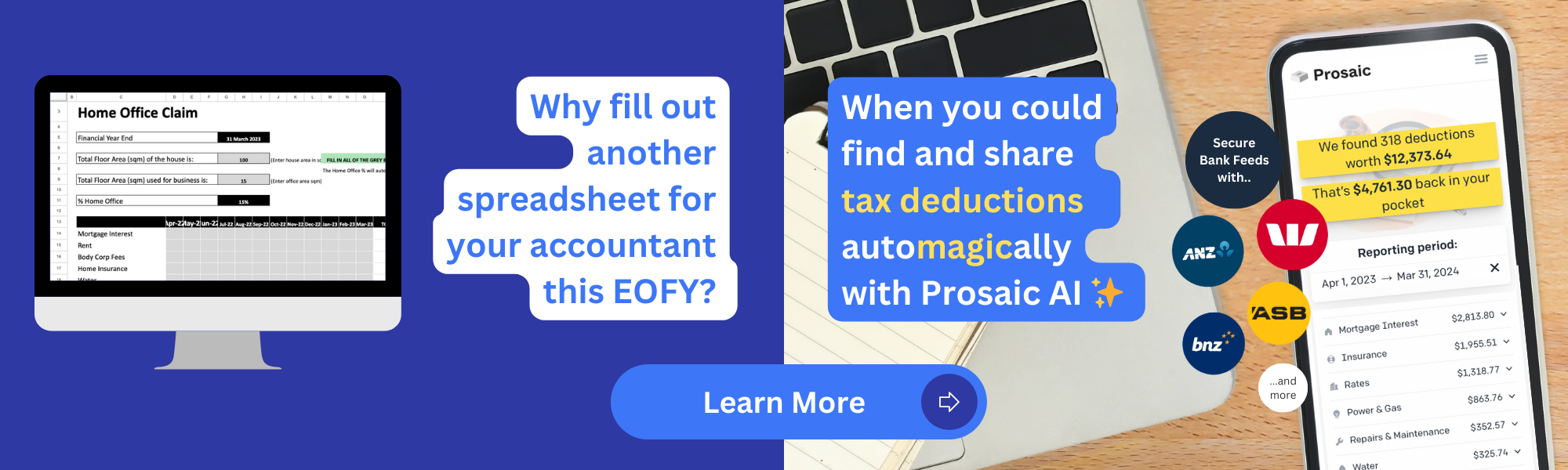
However, finding and exporting your home office expenses into Xero remains straightforward with Pocketsmith too. Navigate to the transactions tab within PocketSmith to begin:
- Tagging and Categorisation: Use specific and descriptive categories to tag your home office expenses, facilitating easier filtering later on.
- Search and Filter: Utilise the search and filter functions to isolate your home office expenses.
- Export: After isolating these expenses, click the Export button. Select the Home Office Expenses category and click Export.
This will export your expenses into a spreadsheet, where you can calculate the percentages of shared expenses like rent and utilities that are business-deductible.
Import Home Office Expenses into Xero
There are two recommended methods for importing these expenses into Xero:
- Manual Journal: Enter a summary of your home office expenses as a manual journal within Xero.
- Draft Bill: Alternatively, create a draft bill and input the summary of your home office expenses.
After entering the summary, it's advisable to import the complete spreadsheet you exported from PocketSmith as an audit trail, ensuring comprehensive record-keeping.
Tips for Success
- Track Accurately: Make certain you include all relevant home office expenses in PocketSmith, such as rent, utilities, internet, and office supplies.
- Use Descriptive Categories: Clear categorisation within PocketSmith will facilitate the import process into Xero.
- Regular Exports: Frequently export your home office expenses from PocketSmith to maintain up-to-date business financials.
- Timely Imports: Import the summary and complete spreadsheet into Xero as promptly as possible after exporting them from PocketSmith, to ensure your records are current.
Conclusion
By integrating PocketSmith with Xero, you create a seamless financial management system that renders the tracking and reporting of your home office expenses both simple and precise. Consistent updating and accurate categorisation are the keys to success. For more advanced features and tips, stay tuned for upcoming resources.





























